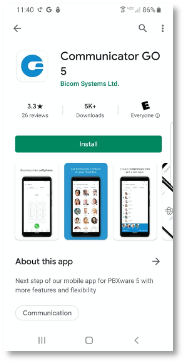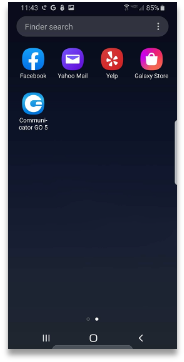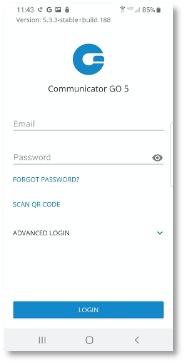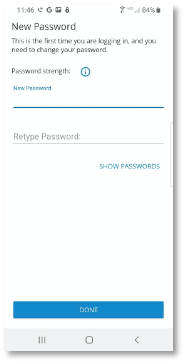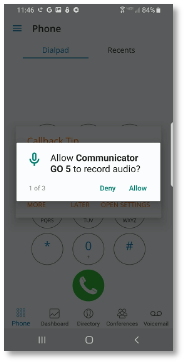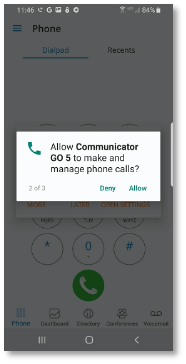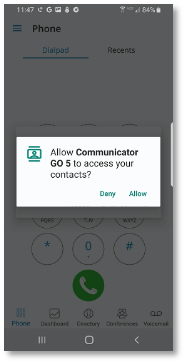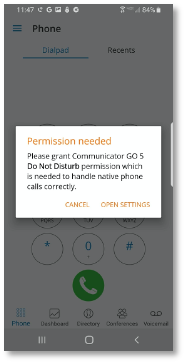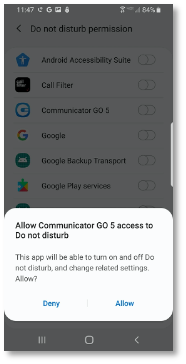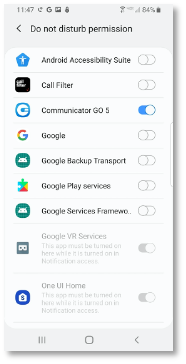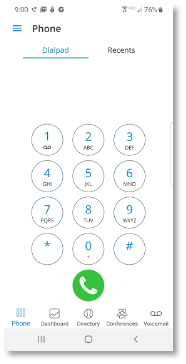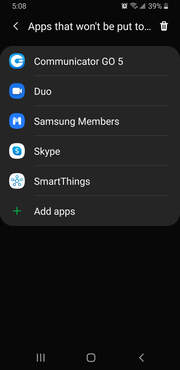Communicator Mobile Application Setup for Android Users
Mobile application licenses must be enabled by support. Please contact support to have your application licenses enabled, and your temporary passwords set. This must be done prior to completing the steps below.
Downloading The App
- From the Google Play Store Search for Communicator GO 5.
- Download the Communicator GO Application. (See Icon Below)
- Launch the Mobile App from your Home Screen.
Setup the Mobile App
- Open the App using the Icon located on your Home Screen.
- You will then be asked to login.
- Type your Login Credentials in the fields provided. Your username is Your E-Mail Address as demonstrated below. Use your temporary password that has been sent to you by support. - Expand Advanced Login, and type voice.integritel.us as the host. If you do not need the login button scroll down on your screen.
- You will be immediately required to change your password. Type your new password – scroll down and press Done.
- Note: The password MUST be very strong or you will have to repeat the process.
- Once you have done all above tasks you should be logged in however your phone will ask you a series of questions.
- Answering the following questions inaccurately will result in your app not functioning properly. Please make the selections instructed below.
- Allow Communicator Go 5 to to record audio?
- You must select "Allow" to this questions. This allows Communicator to access your microphone while you are using the app.
- You must select "Allow" to this questions. This allows Communicator to access your microphone while you are using the app.
- Allow Communicator Go 5 to make and manage phone calls?
- You must select "Allow" to this questions. This will allow the application to make and receive phone calls to/from your extensions.
- You must select "Allow" to this questions. This will allow the application to make and receive phone calls to/from your extensions.
- Allow Communicator Go 5 to access your contacts?
- You must select "Allow" to this questions. This will allow access to your contacts from within the Communicator app allowing you to place calls to stored contacts.
- You must select "Allow" to this questions. This will allow access to your contacts from within the Communicator app allowing you to place calls to stored contacts.
- You will then be asked to grant permission to Communicator Go 5 for Do Not Disturb (DND) handling. To do this, press Open Settings > Click Allow > and then switch the Communicator Go 5 Toggle switch on.
- Once you have completed answering all the questions above, return to the Communicator app. You will me prompted with a message stating that your "SIM card has Changed". Press the close button to complete the setup. - You will now see your Dial Pad. This confirms that your application is setup properly.
- Please place a test call to ensure proper functionality.
- The design of this app is that every time your extension is called the app will ring. The app must be running in the background or it will not function as desired.
- Galaxy S9 and Later: You must add the Communicator Go application to "App that will not be put to sleep".
- Settings > Battery > App Power Management > Apps That Won't Be Put To Sleep
If you would like to stop this feature after hours simply close the app.
You may also select the "More" button at the bottom of the app, select Quit, and Press Sign Out – The next time you choose to sign into the app you will use your email address and your newly created password. You will not be prompted to change your password again.
You may also select the "More" button at the bottom of the app, select Quit, and Press Sign Out – The next time you choose to sign into the app you will use your email address and your newly created password. You will not be prompted to change your password again.
For additional question, please contact support.